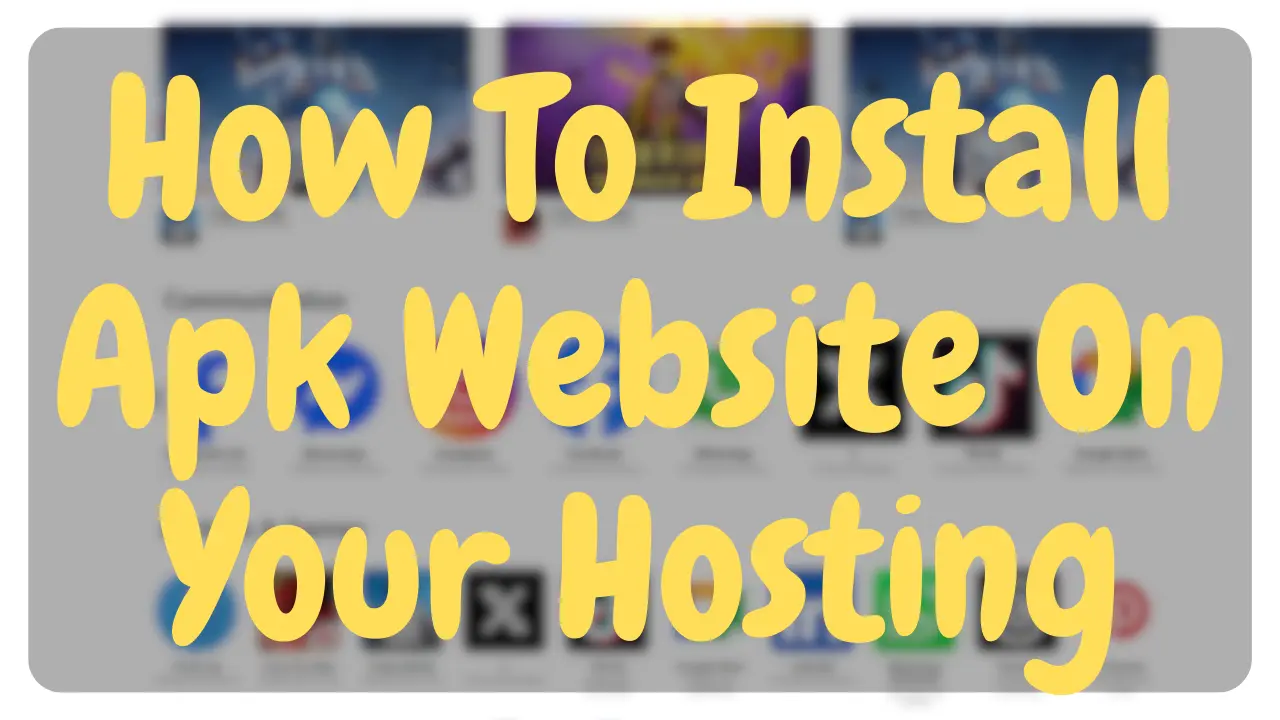User Guide (English)
If you don’t understand this guide and want to read it in your own language, simply copy it and paste it into ChatGPT. It will translate it for you.
If you have purchased our APK Website Template, here’s how you can put it online:
1. Get Hosting and a Domain
- First, you need hosting from any company and your own domain.
- If you don’t already have hosting, you can buy it from us at a very low price.
- With hosting, you usually get a free domain. Choose a domain name that includes a keyword related to “APK.”
- If you don’t know how to register a free domain, search on YouTube for a tutorial based on the hosting company you purchased from.
2. Install WordPress
-
Once you have hosting and a domain, the next step is to install WordPress.
-
If you don’t know how to install WordPress, go to YouTube and search for tutorials. Here are a few examples:
- DreamHost: “How to install WordPress on DreamHost”
- Namecheap: “How to install WordPress on Namecheap hosting”
- GoDaddy: “How to install WordPress on GoDaddy hosting”
- Hostinger: “How to install WordPress on Hostinger”
-
Just replace the company name with the hosting provider you are using. Follow the instructions step by step to complete the installation.
3. Install Theme
You can install any theme you like, but I recommend GeneratePress. It is one of the best themes because it’s lightweight and runs smoothly. Along with it, you can also get the premium plugin, which allows you to do advanced editing. Normally, the price of this plugin is quite high, but we are providing it to you for only 4,500 (LIFE TIME)
4. Install Elementor Pro
After installing the GeneratePress theme, the next step is to install Elementor Pro, because the templates we have provided will not work without it. I hope you kept this in mind when purchasing the templates, as they are fully dependent on Elementor Pro. If you don’t already have Elementor Pro, we can provide it to you for only 1,500, while its original price is much higher.
After installing Elementor and Elementor Pro, the next important step is to change its layout system. By default, the latest version of Elementor uses the Container layout, but our website is not built on Containers.
Instead, the website has been created with the Inner Section system. This is why we must switch from Container to Inner Section — because the design we provided is not compatible with Containers and will not display correctly if left that way.
How to Switch from Container to Inner Section
- Log in to your WordPress Dashboard.
- Go to Elementor → Settings → Features.
- Scroll down to find Container.
- The container will already be on by default.
- Open the dropdown and select Inactive.
- Click Save Changes at the bottom.
- Refresh your editor — Elementor will now use Inner Section instead of Container.
5. Install Advanced Custom Fields Plugin
![]() BY WP Engine
BY WP Engine
In order for our template to work properly and without any errors, you also need to install another important plugin called ACF (Advanced Custom Fields) Plugin. This plugin is necessary because many of the features in our template are built using ACF, and without it, some sections of your website may not display correctly.
6. Import Template
The ZIP file we have provided contains a total of nine PNG files. Out of these, the file labeled ACF is separate and should not be imported into Elementor. All the remaining files are designed to be imported directly into Elementor Pro.
Custom Acf.json❌
APK website All Game and apps Loop.json ✔
Apk Website Category Loop.json ✔
Apk Website Category Page.json ✔
Apk Website Home Page.json ✔
APK website Short Slider Loop.json ✔
Apk Website Single Post.json ✔
APK website Top Slider Loop.json ✔
Comments Popup.json ✔
To import these files, follow these steps:
- Log in to your WordPress Dashboard.
- Go to Templates → Saved Templates.
- Click on the Import Templates button at the top.
- Choose the files (one by one) from the ZIP folder, except the ACF file.
Now import custom acf file
Custom Acf.json ✔
- If you haven’t installed the Custom ACF plugin yet, go ahead and install and activate it now.
- Now in the left panel you will find an ACF option, move your mouse cursor over it and then you will see the tool option, open the tool option.
- When you open the tool’s options, you will get two options: Import and Export. You have to tap on the Import option and add your custom ACF.json file.
7. Set Home Page
- Create a new page in WordPress and give it a title (for example, Homepage or any name you prefer).
- Publish the page.
- From the WordPress Dashboard, go to Settings → Reading.
- Under the Your homepage displays section, select the option A static page.
- In the Homepage dropdown, choose the page you just created.
- Scroll down and click Save Changes.
- Now your selected page will appear as the homepage of your website.
8. Add Template Into Your Home Page
- Open the page you created as your Homepage.
- Click on Edit with Elementor to launch the Elementor editor.
- In the left panel, go to Settings → Page Layout.
- Select Elementor Full Width so that your page fills the full width of the screen.
- In the center of the editor, click on the folder icon (Template Library).
- You will see the templates we already imported for you.
- Find the template named apkwebsitehomepage.
- Click on Insert to add it to your page.
- Now tap on the Loop Grade option below the action file and search for this file.
- APK website Top Slider
- Now type the loop below the communication and search for this file.
- Now tap on the loop grade below All Apps & Games and search for this file.
- APK website All Game and apps Loop
9. Install Additional Plugins
Custom Acf And Classic Editor
Classic Editor
Well, it is not that necessary, if you want, you can also use the block editor with which you are comfortable, but I have had a good experience with the classic editor. So I would suggest you to download this plugin as well. With this plugin, you can write posts easily.
Custom Acf
![]()
You will need to download an additional plugin to your website. Follow the instructions below to download the plugin.
- Go to your WordPress Dashboard.
- Navigate to Plugins → Add New.
- In the search bar, type AJAX Search Lite.
- Find the plugin developed by WP Dream (make sure the developer’s name matches). Its logo/image will look the same as the one we have shown you.
- Click Install Now and then Activate the plugin.
- Now we need to do some settings for this plugin.
- The plugin name will be showing in the left panel menu, you have to tap on it.
- You should leave all other settings as they are.
- When you tap on the name of this plugin, you will see five options at the top: General Options, image Options, Frontend Filter, Layout Options, and Advanced
- You have to tap on the layout option
- Below it you will see the layout options
- You have to tap on the search box layout and theme option
- Below it there will be the option theme and input and colors
- You have to choose the theme from here
- You have to choose a Curvy blue color theme.
- If you want, you can also choose another option, that is, you can choose any of these three options, Curvy Blue, Curvy Black, and Curvy Red. If you choose any other option, the themes layout will be damaged
Now your home page is completely set up, now we will set up the other pages.
10. Set Archive Page
- In your WordPress Dashboard, go to Templates → Theme Builder.
- From the top menu, select Archive.
- Click Add New and choose Archive as the type.
- Now import the file named Apk Website Category Page into Elementor.
- After inserting the template, the Loop Grid settings will automatically appear.
- In the Loop Template dropdown, select Apk Website Category Loop.
- Click Publish.
- Elementor will now ask you where to display this template — choose All Archive
(so it applies to every Archive page). - Save the settings
11. Set Single Post
- Go to your WordPress Dashboard → Templates → Theme Builder.
- From the top menu, select Single Post.
- Click Add New and choose Single Post as the type.
- Import the template file named Apk Website Single Post.
- Once imported, open it with Elementor and make sure everything looks correct.
- Click Publish.
- Elementor will ask you where to display this template — select Posts so it applies to every single post on your APK website.
- Save the settings.
12. Review Popup
Now open your Apk Website Single Post template in Edit with Elementor mode.
Scroll down to the bottom area of the template — here you will find a button named Submit Your Review
- Tap on this button.
- A popup settings panel will appear on the side.
- Inside the popup options, you will see a Range option.
- Tap on it, and then select the file named Comments Popup.
- Save the changes, and your comment submission popup will now be linked with the Submit Your Review button.
13. Add Your First Apk
We will now explain the layout of the APKs on our website exactly as they appear. If at any point you do not understand something or need further clarification, you can always email us and ask your questions. Help@cheapstall.com
- First of all, you have to add a new post and put your apk title.
- Then you have to add the featured image of your APK, remember the feature should be daemon 500×500
- If you don’t want your hosting to be slow, keep each of your images in WebP format.
- After that, you can write your post in which you can provide information about your APK.
- After that you have to scroll down and enter this information.
Enter the complete information of your APK.
-
-
-
- App name:- Enter the name of your APK in this space.
-
- Category:- Here you have to enter the category of your APK. Here is the link which you can update frequently by going to the ACF plugin.
-
- Date:- Write here the date you are writing this post.
- Language:- Write the language of your APK here, that is, in which language your APK is available. If it is only in English, then write English. If it is in English, Urdu, Spanish, then you can write all three. But if it was in four or above languages, you can write multiple.
-
-
-
-
When providing an app for download, you must clearly mention its operating system. Ask yourself: Is this app designed for PC (Windows/Mac/Linux), for Android, or for iPhone (iOS/Apple)? Then write the correct operating system in the description.
For example, if the app is for Android, you must write Android as the operating system. Even though an app may exist for multiple platforms, each operating system has its own separate version. An Android APK will not work on iOS, and vice versa. So if you are sharing the Android version, make sure to specify Android clearly.